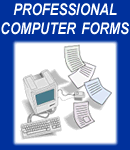


Answers to Common Questions
 MacFORMationTM Printing
MacFORMationTM PrintingHere are a series of actions you can try to solve printing problems.
- Make sure the correct page size and the "Larger Print Area" option is selected in Page Setup.
- Make sure background printing is ON in the Chooser or in the print dialog box for LW 8.4 or later.
- Try printing a single page document.
- Try to scale the form to 97 or 99%. If you can only scale down in large increments, you have an older driver.
- Get the latest printer driver.
- From your authorized Apple dealer;
- From Apple by calling their Support Line at 1-800-SOS-APPL;
- On the INTERNET by using the anonymous File Transfer Protocol (FTP) to go to ftp.support.apple.com, or by going to the Apple Web Site (see Access to Printer Manufacturers)
- In the MacFORMationTM Preferences box, select "Auto-adjust text size."
- Check the printer memory.
 pcFORMationTM Inkjet Printing
pcFORMationTM Inkjet PrintingIf you are having a printing problem. "It's really a question of memory." Both the computer and the printer must have enough memory to handle printing complex documents. The HP DeskJet series, like most inkjets, has no built in memory, and thus has problems with long, complex forms, such as the DROA. Printing a single page form should be no problem, provided there is at least 4 megabytes (MB) of memory in the computer. Printing problems such as this do not occur in most laser printers, such as the HP LaserJet III and 4 series or greater printers.
Because of the limitations of a printer with no memory, it is our suggestion that you print long, complex forms one page at a time. If you have any more questions, please let us know. When you call please tell us the type of computer (386, 486, Pentium, etc.) and the amount of RAM memory (2MB, 4MB etc.) it would be very helpful.


Address Changes
To change the initialized information for MacFORMationTM and pcFORMationTM (such as Name, Company Name, or Address) you need:
- To be at the computer where you have the program installed.
- The original program installation diskette.
- The serial number (labeled on the diskette.)
- The Installation Instruction manual.
Please call during our business hours of 9:00 AM to 5:00 PM Pacific time and we will be glad to help you. Our phone number is 408-947-2107 (this operation cannot be done through E-mail).
Debit Disks
For those form libraries where the copyright holder has requested a debit disk format, the debit disk is designed so that once you have printed and saved the form, you should not be debited for printing additional copies. The only reasons you should be debited are:- If you are trying to print blank pages. This will cause the program to decrement the debit impression counter.
- If you have inadvertently changed one of the fields that is intended to cause the program to react as if you are writing a new contract. For example, changing the property address, even just to correct a spelling error, will be seen by the computer as writing a new contract.
- If you saved the form before you print, print the form and get debited for the impressions, and then close the form without saving, the saved version of the form will not have the necessary tag to tell the computer it has been printed and debited.
Always Save the Form After You Have Been Debited Impressions.
In our experience, we have never found any circumstances, other than the three above, that will cause the program to debit a saved form. If you continue to have problems with a particular form, please advise us and we may have you send us a copy of the form image and the form data and we will test it.
Margins
Most Real Estate contracts are set up with 1/4" margins and most printers are set for larger margins, so you must select a larger print area to print the entire form correctly. With laser printers, select "Page Setup" from the File menu, click on the Options button, and click on "Larger Print Area (Fewer Downloadable Fonts)." Click OK, select "US Letter" or "US Legal," and click OK.Some forms are legal sized, with 1/4" margins. Some printers cannot accommodate forms this size, so the form must be scaled down. This is normally done by selecting Page Setup from the File menu, and entering a value less than 100 where it says "Reduce or Enlarge." However, some printers only allow a reduction in large increments, such as 75% or 50%. If this is the case, try holding down both the Option and Shift keys when selecting Print from the File menu. This forces MacFORMatonTM to scale the form to the paper size you've selected from Page Setup.
Call your printer manufacturer for the correct settings for you to print 1/4" margins. For example, to print a legal sized document on a HP printer, you must turn off "Page Protect" from the front panel.
Access to Printer Manufacturers
Other Problems
- Phone Number: 408-947-2107
- Fax Number: 408-947-2120
- Send Us An E-Mail Message
Product Catalog | Product Demos | On-Line Forms | Your Forms On Disk
Technical Help | Request Info | Company Brochure | News and Links | Home
© 1997-2003 Professional Computer Forms Company.
All Rights Reserved.
Web services and development provided by:
Racine-Web Design