
Very Important!: The install should only be done by the owner of the program!
STEP 1. SERVER SETUP!
A) Install pcFORMationÔ on the server. During the install you must enter all the names of the users (if its the first time you have used the program).
Next you will be asked to establish an administrator password so you can enter or edit users names.
STEP 2. SLAVE COMPUTERS (any computer you wish to connect to the server).
Commonly known as slaves or workstations computers:.
1. From a slave Computer just right-mouse click on Start then select Explore.
2. In Windows Explorer go to the Tools Menu then Map Network Drive.
3. The Map Network Drive Screen:
A.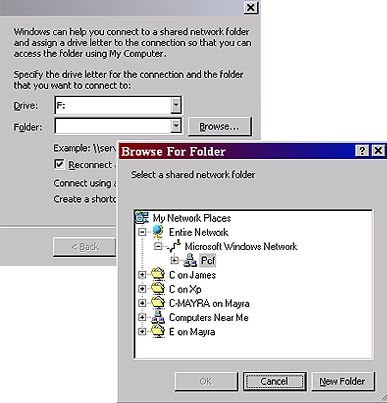 B.
B.
A) In the Drive box it should automatically assign the next drive letter available(See A. above).ex:F: is selected above.
B) Next, click on the ‘Browse’ button (See B.above) to find the server computer where pcFORMation has been installed.C) Double –click on the drive and locate the folder called ‘pcform’.D) Double-click the folder and then locate ’Netsetup.exe’![]()
5. You will be asked to RUN pcFORMationÔ. Just click ‘OK’ to launch the program. This process will automatically create the application shortcut icon “Network pcFORMation” onto the desktop.
*PLEASE NOTE: ANY CHANGES TO THE PROGRAM SETTINGS (e.g. adding/removing user names) MUST BE DONE FROM THE SERVER ONLY.
If you encounter any problems please click on the link below to access 'Typical Network Problems' . http://www.formsrus.com/faq