
"Are you seeing the following screens?"
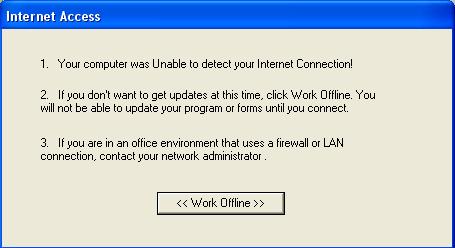
*This is caused by our site being blocked!
**Please double click HERE to re-download the program.
This will automatically force the program to prompt your security software to prompt "Do you want to allow this site" the answer is "YES"
________________________________________________________________
Listed below is a list of other issues that we suspect caused the problem?
CHECK FIRST - Check the LAN Settings within pcFORMation
A. From within pcFORMation, Go to Options>Preferences.
B. Click on the “Form/Program Update-Set-Up” button.
C. Next click on the LAN Settings button.
D. In the Address and Port fields there should be no text. Please delete, unless instructed otherwise by your IT department, and click O.K.
CHECK SECOND - Check the LAN settings in Internet Explorer
A. Within Internet Explorer got to the Tools menu and then select Internet Options.
B Click on the Connections tab and then click on LAN settings.
C. Check these settings unless instructed otherwise by your IT department.
________________________________________________________________
Your Internet Security Software Settings??
Your Internet Security software that is running that has been told to "Block Access" to our site.
Listed below are TWO of the most common programs’ and their settings.
A. NORTON
Please click HERE to view our FAQ on Norton software
B. McAfee
Please click HERE to view our FAQ on McAfee software
NOTE: As we are not specialists in regards to Internet Security software and as there are many different programs, our knowledge is somewhat limited to the two main programs.
