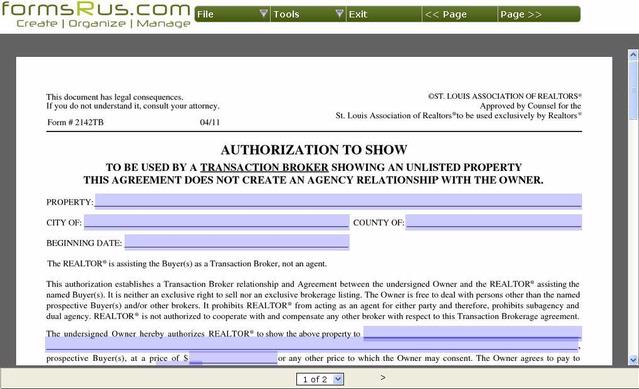Step 1: First you login with the information provided by your Association!
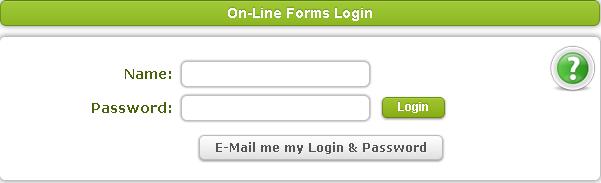
Step 2: You will now see the List of Forms with the sections My Packages, My Favorites, and New Forms for the region.

To the of each form or package name is an Actions menu.
a. Open New Pkg - Opens a blank copy of the package.
b. Auto Fill Pkg - Opens the Auto-fill page (Step 3) which allows you to select a client.
c. Edit Pkg - Allows you to change or move the forms in a package.
d. Delete Pkg - Deletes a package. If there is a saved copy of the package you may lose the ability to open it.
e. Open New Form - Opens a blank copy of the form.
f. Auto Fill - Opens the Auto-fill page (Step 3) which allows you to select a client.
g. Add to/Remove from Favorites - Adds or removes the form from the Favorites list. The Favorites list is a way to put often-used forms near the top of the list so you don't have to constantly scroll through the entire list of forms.
Step 3: If you choose Auto -fill you will see the screen below. Select how to use the information in your User Profile and click the Use Client button next to the client you want to use to see the forms.
Step 4: Now you are ready to fill in the fields that have not been auto-filled for you!
There are two systems:
The original system:
Step 5: At the top and bottom of the first and last page each form are four buttons! One to PRINT, one to CLEAR the form, one to Return to the Forms List, one to SAVE. There may also be buttons to navigate to the next page.

The alternate system: